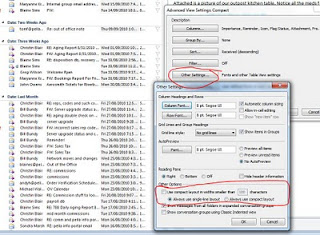This has happened 3 or more times where the sync never finishes and outlook will freeze.
We then have to remove OST then allow new profile to come in and be created...pain cuz it takes time. And of course we lose contacts and auto fill for names, but you can grab the auto fill from prior blog.
Can't verify success with any of these yet, but looks well written
http://o365info.com/troubleshooting-outlook-synchronization/
i looked at a few things: sync log folder and info, did not see anything for sharon's computer, add ins, nothing stood out that could be bad. For sharon i did Disable AVG scanning of email.
Office 365 Purchase Info and Office2010 Usage Notes
Office 2010: Outlook, Word, Excel and the Gang.
Tuesday, May 10, 2016
Friday, April 29, 2016
Address Books and Contacts and Autocomplete
Moving from one computer to a new one is fairly straight forward. Even moving the PST or OST data file that houses all of your Outlook info is pretty simple. But the one issue that seems to happen is the address book is in the wrong place or does not autofill when you start typing an email.
While an address book or contact list can be set up differently for different users, the most common one in my experiences is having an address book in Outlook. The following method for getting autocomplete to work in new emails (the TO: field) worked right away for me. My current set up was Office 2013 or 365 PST and moving to a new computer with OST/IMAP for new mail and bringing my PST over for archive/reference.
https://supertekboy.com/2013/03/01/how-to-move-autocomplete-data-from-one-profile-to-another-in-outlook-2010outlook-2013/
While an address book or contact list can be set up differently for different users, the most common one in my experiences is having an address book in Outlook. The following method for getting autocomplete to work in new emails (the TO: field) worked right away for me. My current set up was Office 2013 or 365 PST and moving to a new computer with OST/IMAP for new mail and bringing my PST over for archive/reference.
https://supertekboy.com/2013/03/01/how-to-move-autocomplete-data-from-one-profile-to-another-in-outlook-2010outlook-2013/
Good Luck and Stay in Contact.
Thursday, April 10, 2014
Office 365 and other options -- which one is right for you?
Here is some summary or comparison info to help you make the choice on which version of Microsoft Office you should purchase.
Short Answer: You should buy Office 365. Done.
The long answer....
First determine if you need:
Here is Microsoft's chart and their recommendation -- http://office.microsoft.com/en-us/buy/compare-microsoft-office-products-FX102898564.aspx
Short Answer: You should buy Office 365. Done.
The long answer....
First determine if you need:
- Outlook
- Access Databases
- Publisher
- Use it on more than 1 computer
- Use it on mobile devices
With Office 365, you also get the ability to do "Office on Demand", which means you can log into your Office account, then load "local" versions of Office on a computer temporarily. This could be useful if you are not near one of your computers and you need to use office. Office 365 also gives you the ability to edit (not just view) office files on the ipad (new as of March 2014)
Check out some of my estimated comparisons in this chart. Assuming you will install Office 365 on at least 3 computers, it seems like the best option. Yellow highlights yearly cost of 365 yearly vs the 1 time purchase costs over the course of 4-6 years.
Here is Microsoft's chart and their recommendation -- http://office.microsoft.com/en-us/buy/compare-microsoft-office-products-FX102898564.aspx
Here is a chart and some advice/details.
http://www.entec.co.uk/software/microsoft/Office-2013-and-365-comparison-sheet.pdf
As for Office 365 for Business...that is a different animal, cost is about $10/mo per user for Office with Access, Outlook.
As for Office 365 for Business...that is a different animal, cost is about $10/mo per user for Office with Access, Outlook.
Wednesday, October 6, 2010
Email getting stuck in outbox?
A few of us have been getting emails stuck in the outbox. Here are two things to try, with a bit of graphic (made effortlessly in that nifty Word 2010).
One thing to check is to see if an email address you are sending to is bad or corrupt. Even if it looks good, remove it, maybe try a different email address or send to yourself.
Option 2: Lately moving the emails out of the outbox, into another folder (we'll use drafts folder) then opening each email and hitting the SEND button atop of the email. If the Send/Receive is still going like forever, you can click on the send/receive tab, then hit "cancel all". So here are the visual steps, with a bonus at the end.
1. If needed: Cancel All
2. Move files out of out box. Open the message and hit SEND


3. If needed: Open the task manager, (ctrl+alt+del). Find outlook.exe then kill it.
4. Open up outlook and cross one finger.
Tuesday, September 28, 2010
Push Pin Girl
Today I've dubbed Chris the Push Pin Girl. I was helping on her computer and noticed something looked strange, the ribbon was gone. Hmmm weird? The "tabs" like File and Home were still there, and when you clicked on them, the ribbon appeared, then disappeared. She had somehow turned this option on. You can turn this on by pressing the little arrow near the top, or pressing CTRL + F1 on your keyboard. This option is nice if you really want extra space. The "push pin" shows up when you have the ribbon hidden, then you click on a tab like "file" to expand the ribbon.
More pushpin news: If you start using your "recent" list in word or excel, there are push pins there as well. I never paid attention to them until yesterday. You can pin any documents that you use frequently so that it is always in your "recent list". I could see this to be useful for Dot and her eww trans xls file. You may find other files that you use often that you want to stay at the top of your list. In my case, I fill up a water tank about 1 time per week and keep track of horse pasture rental money. You can see I've pinned that to the top of my recent list.
More pushpin news: If you start using your "recent" list in word or excel, there are push pins there as well. I never paid attention to them until yesterday. You can pin any documents that you use frequently so that it is always in your "recent list". I could see this to be useful for Dot and her eww trans xls file. You may find other files that you use often that you want to stay at the top of your list. In my case, I fill up a water tank about 1 time per week and keep track of horse pasture rental money. You can see I've pinned that to the top of my recent list.
Tuesday, September 21, 2010
Layouts
Outlook 2010 gives you more options for viewing folders, header info (from/subject) and the preview pane. I've noticed that the "two line" format (by default) is kinda interesting, but not for me. If you want to go back to the single line format (for the from/subject) section, you can change that. You'll see that outlook tries to be smart and make it one line if the width is greater than 100 (or whatever you change it to). TO GET TO THESE SETTINGS (see image), go to the VIEW tab, then click on VIEW SETTINGS.
Related settings: the default for 2010 is to have the folder on left, then the from/subject section, then the body of the email, ending on right with mini-calendar and todo list. You might like that, I do cuz I have a wide monitor, you might want the "old" layout, from/subject on top, body of email below that.
Related settings: the default for 2010 is to have the folder on left, then the from/subject section, then the body of the email, ending on right with mini-calendar and todo list. You might like that, I do cuz I have a wide monitor, you might want the "old" layout, from/subject on top, body of email below that.
Monday, September 20, 2010
Office and the "X"
You all might have enough experience with the newer Word and Excel file formats, but just in case you don't here is the primer:
- Starting with office 2007 (and now 2010) the default file format for Word and Excel is docx and xlsx. You may have tried to open these with office 2000. They won't open, unless you (or I) installed the file converter.
- So, once you have office 2010, you are now on the other side of fence. If the person you are working with, or sending a file to has 2010, then life is good, but if they have an older copy of office, they might not be able to open your files. If you are not sure the person has office 2007 or 2010, and you want to save all the nifty formatting you created in your word docX file, then save it as a PDF -- it's easy in office 2010
- You can choose to change your default format to word 2003 (doc file format), but I think our office got onboard with the newer office formats late enough, that we don't have to worry too much about that. That being said, I think you will still have a few people who say "I can't open the file you sent me", so what do you do? Do you reboot, check cables then call Chrisman? No, you save the file as PDF or as word or excel 2003 format.
Subscribe to:
Posts (Atom)